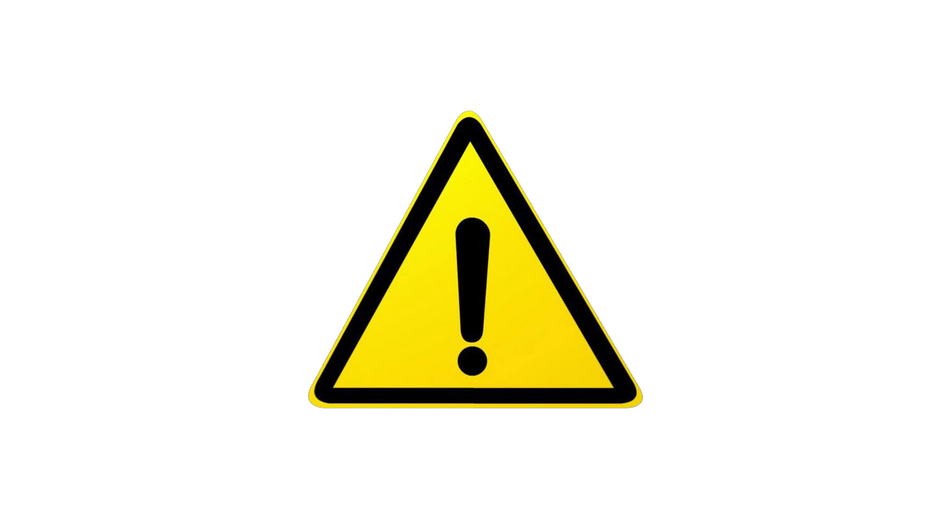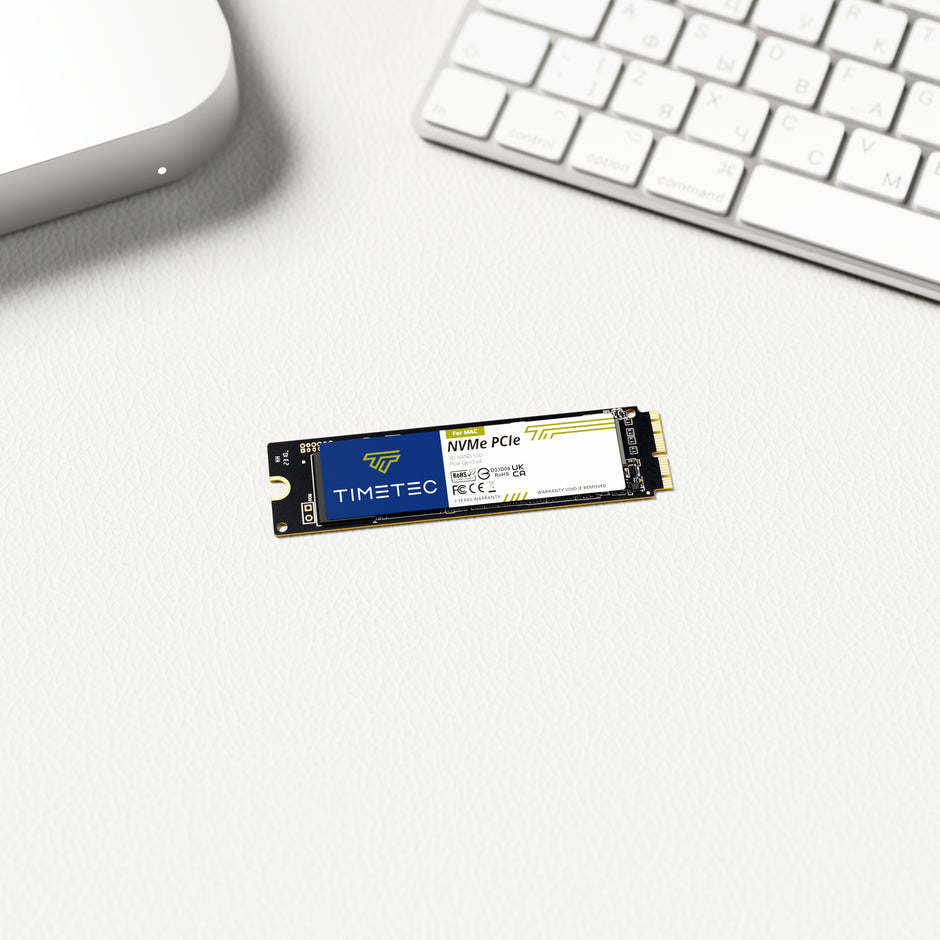How to choose the RGB control software? How to use them? There are 4 major brands motherboard which support the RGB control. Here's a simple guide for where to download and how to use them.
GIGABYTE-RGB FUSION 2.0
You can download the RGB control software from this link: https://www.gigabyte.com/MicroSite/512/download.html
After you install the software, you will see the UI as the image below.
To control the Pinnacle RGB memory, you need to click the RAM logo on the left (1).
You can choose a specific memory to control its lighting effect, color, speed, and brightness(3).
We don’t recommend setting the light too fast or too bright, since it might hurt your eyes.
MSI Center (Mystic Light)
You can download the RGB control software from this link: https://www.msi.com/Landing/mystic-light-rgb-gaming-pc/download
Note: If your computer OS is below Windows 10 Version, please download Mystic Light 3 software.

Open MSI Center and select Mystic Light and install.
In the Mystic Light, you are able to see all the synchronized RGB and Mystic Light compatible accessories. The light style choices are on the right side.
If you want to control Pinnacle memory individually, you need to select the DRAM logo on the top left.
You can also customize the color by yourself, which also can be very cool even though it is not in sync with the whole system.
Remember to click the Apply button after you finish editing the style.
ASRock Polychrome Sync
For the ASRock Polychrome Sync software, please go to ASRock’s official website and find the motherboard in the product page. Then click the Support tab and find [Beta]ASRock Polychrome Sync which is the latest version of the light control software.
In ASRock Polychrome Sync, you can also synchronize the entire system’s lighting effect, or control the Pinnacle memory separately.
To control the light effect with your own style, you need to cancel the whole system synchronization.
After unselecting the “DRAM”, click the component on the top. Then you can make your own light style.
- In the component section, select DRAM to begin editing.
- Choose if you RGB activated at all.
- Select which style of effect you want.
- Use the color wheel to choose desired light setting and fine tune color selection with RGB sliders.
Asus Armory Crate/ASUS-AURA
You can use the Asus Armory Crate https://rog.asus.com/us/armoury-crate/Or Aura Sync https://www.asus.com/campaign/aura/us/download.php to control the RGB effect.

Enter ‘Aura Sync’ tab on Armory Crate dashboard

Select devices to sync, and then choose ‘Aura effects’

Choose from the selection of lighting effects, as well as adaptive modes such as ‘Music’, ‘Smart’, or ‘Adaptive Color’.
In general, ASUS’s light control is very powerful, and it allows you to control every single light bead.
Troubleshooting Tips:
If the software does not recognize Pinnacle memory, try to uninstall any other RGB software on the device.
Pinnacle RGB Memory:
KONDUIT GAMING RGB DDR4 DESKTOP MEMORY
KONDUIT GAMING RGB DDR4 DESKTOP MEMORY WHITE